Play
Get in on the fun
Works on:
Minimum Requirements
CPU: Quad core 2.7ghz CPU / newer than 2010
GPU: GTX960
RAM: 12 GB
Recommended: 16 GB RAM & Install BAR on a SSD (4 GB free disc space)
Windows 10 or Linux Libraries not older than versions in Ubuntu 18.04
We advise keeping at least 20GB of available space to accommodate the downloading of extra maps and storing replays and screenshots. BAR runs extra great on Ryzen X3D CPUs. The game is currently not compatible with Mac.
How to Play
1. Download the launcher
Download your preferred version of the installer for Windows or Linux.
We strongly advise installing on a SSD.
For Windows, choose User or System install. Make sure, on new updates, to select the same choice (User or System) as you did during install!
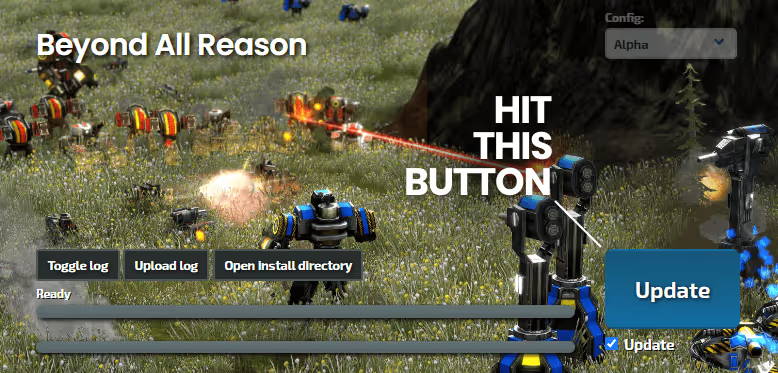
2. Run the launcher
Run the launcher (and if prompted, allow it to make connections), and click the big blue ''Update" button to start the update proces. This will download all latest assets and can take a while. The launcher will also restart if it got updates as well.
PS. We update the game multiple times per day, so make sure to update.
3. Start the game
After successful updates you can click ''Start" and Play BAR for free!
On your first launch you can register a new player account. Please fill in the credentials. E-mail needs to be entered and valid to play online. You will receive an activation e-mail. Also try to remember your password! :)
Notice for Mac Users
Unfortunately our game is not compatible with Mac due to:
- No support for OpenGL 4.3 by Apple.
- Dependency on a library not supporting ARM architectures.
Attempts to run the game on Mac using emulation (Parallels, Crossover, x86 Rosetta) have been unsuccessful.
Please avoid opening support tickets regarding Mac compatibility, as we're unable to assist with these issues at present.
However, we welcome contributions to make the game Mac-compatible. If you manage to run it successfully on Mac, please share your solution with us!
Thank you for your understanding.
Optionally
Download map-pack
Currently there's only a few maps included in the download. You can download our full map-pack, we also use on our servers. Unpack/download all map files (mapnames.sd7) into your game-folder:
- right click on the launcher » open install directory
- unpack into /maps in your install directory
Reinstall
If you need to reinstall BAR (on Windows) » use the appropriate uninstall procedure.
Do a proper uninstall first
Do this through "add or remove programs" in the windows settings system. A new install will then work properly.
We highly recommend to join our Discord
All development updates, tech support, finding friends and all player and developer communication takes place on Discord.
No strings attached, and check out all the info and install instructions (and get live help) there.
Discord is the ideal place for you to find answers if you run into any issues or need help with installation.
You might also want to check #known-issues or check the #support-bugs forum and search for your problem there.







